Magenta Studio (Standalone)
This page is for the standalone version of Magenta Studio. If you're looking for the Ableton Live integration instead, click here.
Table of Contents
Overview
Magenta Studio is a MIDI plugin for Ableton Live. It contains 5 tools: Continue, Groove, Generate, Drumify, and Interpolate, which let you apply Magenta models to your MIDI files.
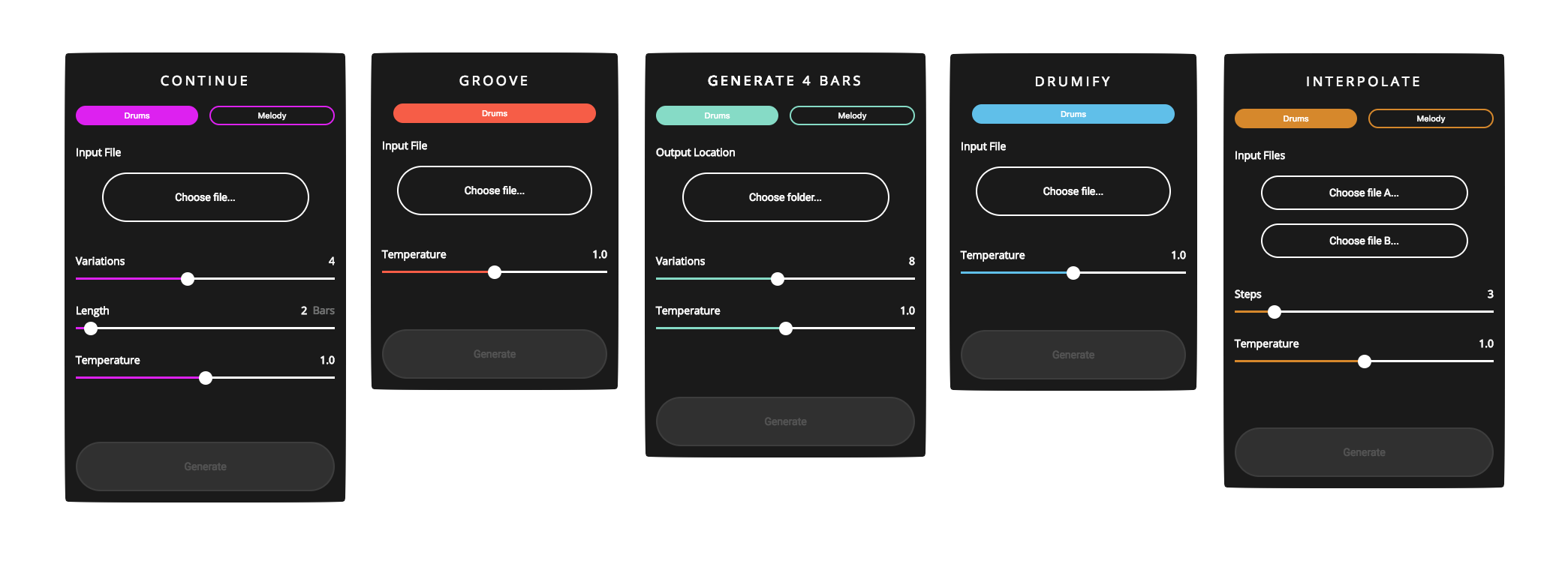
Installation
Unzip the downloaded file, and double click to launch the application.
Usage
File selection
All of the plugins work by choosing one or more files from your file system. Once all of your selections are made, the Generate button will become enabled.
Changing the output folder
By default, the output files will be placed in the same folder as the input. Click on the underlined folder name above the Generate button to change it.
Temperature
All of the applications have a temperature slider. Temperature is a parameter used for sampling in the last layer of the neural network. You can think of it as controlling randomness: higher values produce more variation and sometimes even chaos, while lower values are more conservative in their predictions.
Limitations
Melody input is limited to monophonic melodies (one note at a time), and drums input uses this MIDI mapping. Notes outside this range will be mapped to these 9 instruments:
| Instrument | Pitch |
|---|---|
| Bass drum/Snare drum | 36/38 |
| Closed/Open hi-hat | 42/46 |
| Low/Mid/High tom | 45/48/50 |
| Crash/Ride cymbal | 49/51 |
Continue
Continue uses the predictive power of recurrent neural networks (RNN) to generate notes that are likely to follow your drum beat or melody. Give it an input file and it can extend it by up to 32 measures. This can be helpful for adding variation to a drum beat or creating new material for a melodic track. It typically picks up on things like durations, key signatures and timing. It can be used to produce more random outputs by increasing the temperature.
How to use
Click to select a file (or drag and drop) that you would like to extend, then click Generate. The output files will be added to the output folder you selected.
Generate
Generate is similar to Continue, but it generates a 4 bar phrase with no input necessary. Choose the output folder, the number of variations, temperature, and click Generate. This can be helpful for breaking a creative block or as a source of inspiration for an original sample.
Under the hood, Generate uses a Variational Autoencoder (VAE) that has been trained on millions of melodies and rhythms to learn a summarized representation of musical qualities. Generate chooses a random combination of these summarized qualities, and decodes it back to MIDI to produce a new musical file.
How to use
Generate does not require any input files, so the folder selection determines where you'd like the output files to go.
Interpolate
Unlike the other plugins, Interpolate takes two drum beats or two melodies as inputs. It then generates up to 16 files which combine the qualities of the two files. It's useful for merging musical ideas, or creating a smooth morphing between them.
Interpolate also uses a Variational Autoencoder (VAE) similar to Generate. One way to think of the VAE is as a mapping from MIDI to a compressed space in which similar musical patterns are clustered together. Each of your input patterns is represented by a position on this map. Interpolate draws a line between these positions and returns clips along this line. The number of returned files is set by the "steps" slider.
How to use
Interpolate requires two MIDI files, which should be the same length and less than 4 measures.
Groove
Groove adjusts the timing and velocity of an input drum pattern to produce the "feel" of a drummer's performance. This is similar to what a "humanize" plugin does, but achieved in a totally different way.
We recorded 15 hours of real drummers performing on MIDI drum kits. These recordings were quantized, removing all velocity and microtiming and were used to train a neural network to predict the unquantized beats as the output. This is similar to the method used in Google's automatic language translation, but instead of words we are translating from quantized drum patterns to human performances.
How to use
Groove takes one MIDI file containing a drum beat as input and creates one file.
Drumify
Drumify creates grooves based on the rhythm of any input. It can be used to generate a drum accompaniment to a bassline or melody, or to create a drum track from a tapped rhythm. It works best with performed inputs, but it can also handle quantized clips.
We used the same dataset of drum performances as Groove to train Drumify. However, instead of learning a translation from quantized drum patterns to performances, here we map from rhythms to performances. We extract a rhythm from each performance by removing the pitches and velocities, while keeping the precise timing details. When you provide an input sequence -- be it a melody, bassline, chord progression, or drum pattern -- we extract a rhythm in the same way and have the model turn it into a groove.
How to use
Drumify takes one file containing any MIDI sequence as input and creates one file.